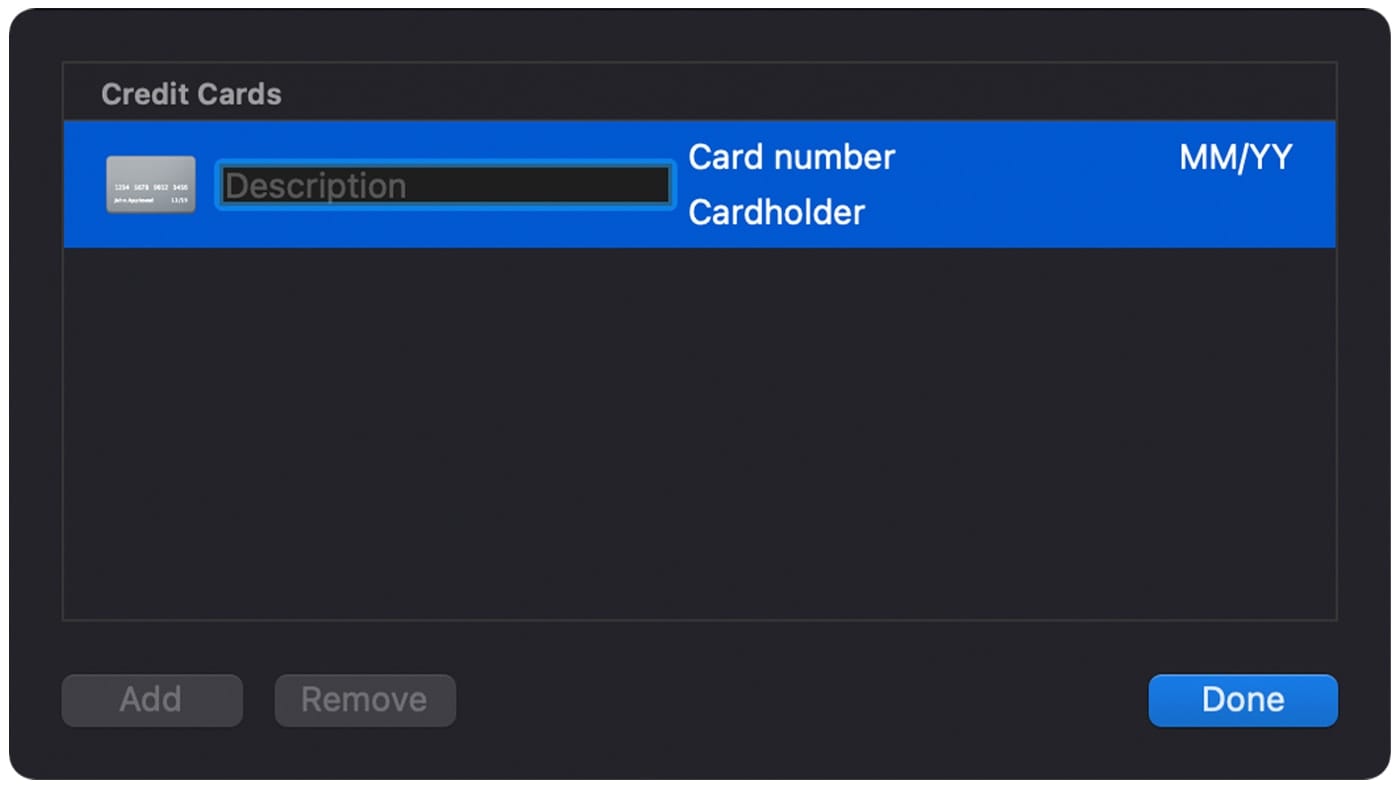
How To Easily View Your Saved Credit Card Numbers In Safari For Mac
Are you a Mac user looking to keep your credit card information secure and easily accessible? If so, you should definitely consider using Safari’s built-in feature that allows you to view your saved credit card numbers. In this article, we’ll explain how to easily view your saved credit card numbers in Safari for Mac. We’ll also provide some tips for keeping your credit card information secure and managing your stored information.
What is the Safari Credit Card Autofill Feature?
Safari is Apple’s built-in web browser for Macs and iPhones. It comes with a feature called “Credit Card Autofill”, which allows you to store your credit card information in Safari and automatically fill out online forms. This makes it much easier to make online purchases, as you don’t have to manually enter your credit card information each time.
How to View Your Saved Credit Card Numbers in Safari for Mac
1. Open Safari on your Mac.
The first step is to open the Safari web browser on your Mac. This can be done by clicking on the Safari icon in the dock, or by clicking on the Safari icon in the top left of the screen.
2. Click on the “Safari” tab in the menu bar.
Once you’ve opened Safari, click on the “Safari” tab in the menu bar at the top of the screen. This will open up a drop-down menu with a variety of options.
3. Select the “Preferences” option.
From the drop-down menu, select the “Preferences” option. This will open up the Safari Preferences window.
4. Click on the “Autofill” tab.
In the Preferences window, click on the “Autofill” tab. This will open up a list of options related to the Autofill feature.
5. Select the “Credit Cards” option.
From the Autofill options, select the “Credit Cards” option. This will open up a list of any credit cards that you have stored in Safari.
6. Click on the credit card that you want to view.
Once you’ve opened the Credit Cards list, click on the credit card that you want to view. This will open up a new window with the credit card number, expiration date, and other information.
Tips for Keeping Your Credit Card Information Secure
1. Use a strong password.
When setting up your credit card information in Safari, make sure to use a strong, unique password. This will help protect your information from unauthorized access.
2. Use two-factor authentication.
When setting up your credit card information in Safari, you should also consider using two-factor authentication. This will add an extra layer of security to your stored information, making it much more difficult for someone to access your information without your authorization.
3. Regularly review your stored information.
It’s also important to regularly review the information that you’ve stored in Safari. You should check to make sure that all of your information is accurate, up-to-date, and that your passwords are still secure.
Conclusion
Using Safari’s Autofill feature can make it much easier to store and access your credit card information. It’s important to remember to use a strong, unique password and to enable two-factor authentication for added security. Additionally, you should regularly review your stored information to ensure that it is accurate and secure. By following these tips, you can ensure that your credit card information is safe and secure.

Image :
howtogeek.com
Detail Insight Video
If you're wanting to know more about the topic explored in this write-up, I advise viewing the linked video. In this video, you'll obtain extra insights and knowledge on the matter, as well as visual aids of some of the key points and concepts covered in the piece. You'll also have the chance to listen to specialists in the area and interact with fellow viewers who are interested in the same topic. Whether you're looking to deepen your understanding of the matter or simply desire to investigate it further, this clip is a helpful resource for anyone enthusiastic in gaining more insights. So, if you want to acquire a more comprehensive understanding of the theme, do not forget to watch the video below. It's certain to give you the understanding and details you need to expand your knowledge and expertise.
To sum up, About this topic How To View Your Saved Credit Card Numbers In Safari For Mac it is our hope that you have found the insights presented valuable and useful. We understand that our surroundings is constantly changing, and staying up-to-date with the most recent updates can be tough. That's why we strive to present you with the most relevant content available. Your opinions is crucial to us, so please do not hesitate to leave comments in the comments section. We appreciate your readership and suggest you to check out other articles on our website to widen your knowledge even more. Thank you for being a member of our community!

Post a Comment for "How To View Your Saved Credit Card Numbers In Safari For Mac"